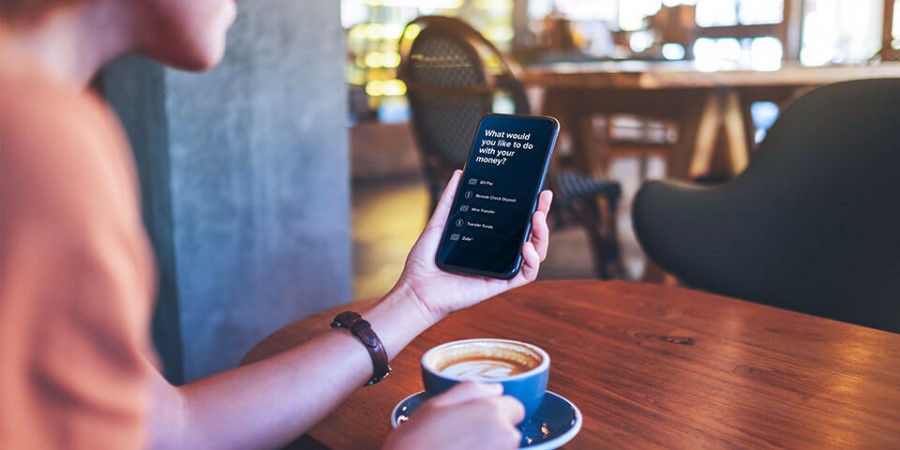-
Personal Banking -
Support
View Deposited Check Images
You can deposit checks using the City National Bank App® and view them at any time in the app. You can also view any of your paid checks on City National Online®.
How to view a deposited check on the City National Bank App
To view processed checks you've deposited on the City National Bank App:
- Sign in to the City National Bank App.
- From the Account Summary, select the account that you deposited the check into.
- Find and select the transaction with the pen/check icon.
- You can search for up to 18 months of processed transaction history.
- You'll be able to view the front and back of the check you deposited.
To save the check images, take a screenshot using your device.
How to view a deposited check on City National Online
To view any paid check images on City National Online:
- Sign in to City National Online.
- From the Account Summary, select the account that you deposited the check into.
- Select “Search your transaction history.”
- Select "A type of transaction," then select "Checks.”
- Enter the date range, then select “Search.” You can search for up to 18 months of processed transaction history.
- Review your checks in the search results. Then, select the Camera icon next to the check transaction you want to view. The screen will show an image with the front of the check.
- To alternate between the front and back view of the check, select the icon with two blue rectangles in the header.
City National Bank App requires that you download the City National Bank App and is only available for select mobile devices. Requires setup in City National Online. Data connection required. Message and data rates may apply.
Refer to our Online and Mobile Banking Service Agreement to learn more about accessing our online and mobile services.