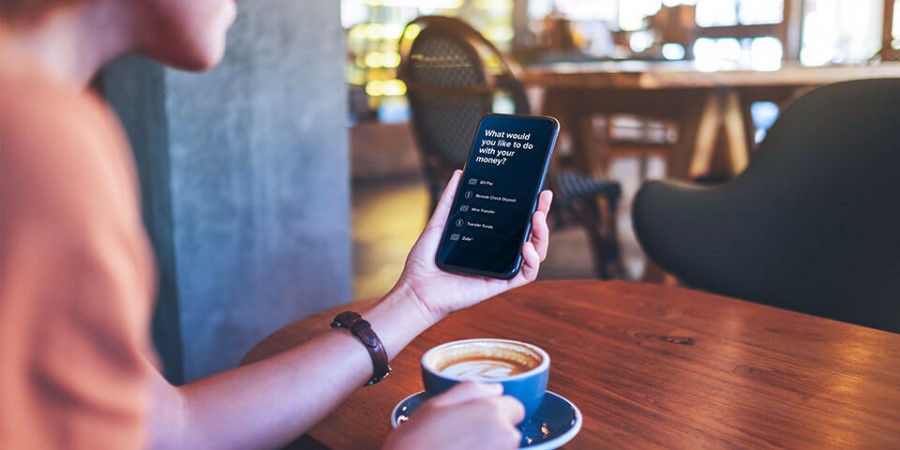-
Personal Banking -
Support
Schedule a One-Time Credit Card Payment
Make same-day or future-dated payments to your City National Credit Card. Please note that:
- Your payment account can be an eligible City National account or one from another bank.
- You can pay the Minimum Payment Due, Current Balance, Statement Balance or custom amount.
- Payments submitted after 5:00 p.m. PT / 8:00 p.m. ET are processed the following business day. Payments submitted on weekends and federal holidays are processed on the following business day.
Make a credit card payment from the City National Bank App®
- From the Account Summary, select the Credit Card Account you’d like to pay.
- Press the Pay button.
- Choose the amount: Minimum Payment, Statement Balance, Current Balance or Other Amount. Your payment can not be more than the outstanding card balance.
- Choose the Pay From account button. Eligible City National Bank accounts will automatically show. Select the +Add link at the top right to add an external bank account.
- Choose the date you would like the payment sent and slide the control to the right to submit your payment.
- Payments submitted after 5:00 p.m. PT / 8:00 p.m. ET are processed on the next business day.
Make a credit card payment from a web browser
- Sign in to City National Online.
- On the Account Summary page, scroll to see your Credit Card account.
- Select Pay Now.
- Choose the amount: Current Balance, Statement Balance, Minimum Payment Due or Custom Amount. Your payment cannot be more than the outstanding card balance.
- Choose the Pay From account. Eligible City National Bank accounts will automatically show. Select the Add/Edit Account to add an external bank account.
- Select a payment date.
- Select Make A Payment.
City National Bank App requires that you download the City National Bank App and is only available for select mobile devices. Requires setup in City National Online. Data connection required. Message and data rates may apply.