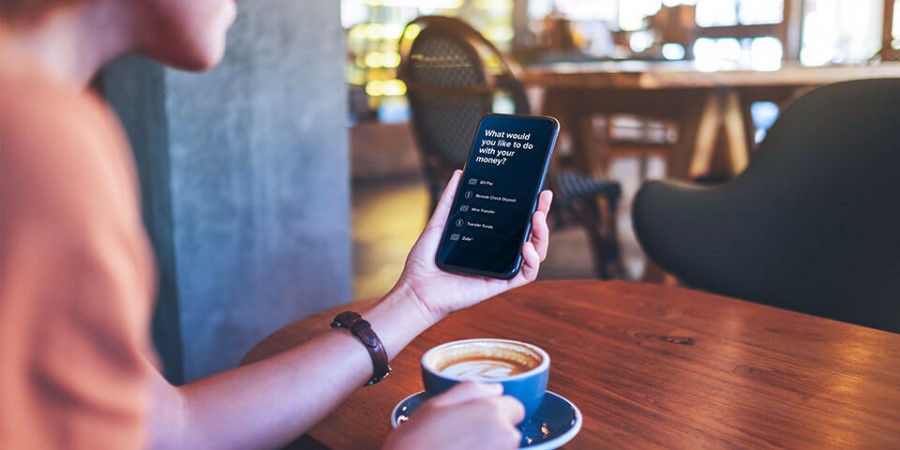-
Personal Banking -
Support
Retrieve or Reset City National Login
Forgot your User ID or password? We’ll help you find your User ID or create a new password from your secured device.
Find your User ID
Please take the following steps on the City National Bank App®:
- Click on “Forgot User ID?” on the app sign-in page.
- Enter your email address, and select Next.
- Select a phone number to receive a one-time verification code through voice message or text.
- Enter the verification code and select Confirm Device.
- Once the verification code is successfully entered, the User ID will be displayed. You will also receive an email that contains your User ID.
You can also find your User ID on City National Online®:
- Click on “Forgot User ID?” on the City National Online sign-in page.
- Enter your email address, and select Get Verification Code.
- Select a phone number to receive a one-time verification code through voice message or text.
- Once the verification code is successfully entered, the User ID will be displayed. You will also receive an email that contains your User ID.
Create a new password
If you forgot your password, please take the following steps on the City National Bank App:
- Click on “Forgot Password?” on the app sign-in page.
- Enter your User ID and email address and press Next.
- Select a phone number to receive a one-time verification code through voice message or text.
- Enter the verification code and select Confirm Device.
- Once the verification code is successfully entered, a temporary password will be emailed to the primary email address.
- Use the temporary password to sign in.
- You will then be prompted to create a new password.
You can also create a new password on City National Online:
- Click on “Forgot Password?” on the City National Online sign-in page.
- Enter your User ID and email address and press Submit.
- Select a phone number to receive a one-time verification code through voice message or text.
- Once the verification code is successfully entered, a temporary password will be emailed to the primary email address.
- Use the temporary password to sign into City National Online.
- You will then be prompted to create a new password.
Helpful Login Tips
Enable the Remember Me feature – To save your User ID, select the Remember Me toggle on the City National Online sign-in page or the City National Bank App.
Turn biometric settings on – Depending on your mobile device’s capabilities, you can sign in using facial or fingerprint recognition securely. Under the Settings tab on the City National Bank App, you can turn the biometric settings on or off.
City National Bank App requires that you download the City National Bank App and is only available for select mobile devices. Requires setup in City National Online. Data connection required. Message and data rates may apply.
Biometric login is compatible with iPhone and iPad devices with iOS 13.0 and above, and compatible Android devices with 10.0 and above.
Refer to our Online and Mobile Banking Service Agreement to learn more about accessing our online and mobile services.