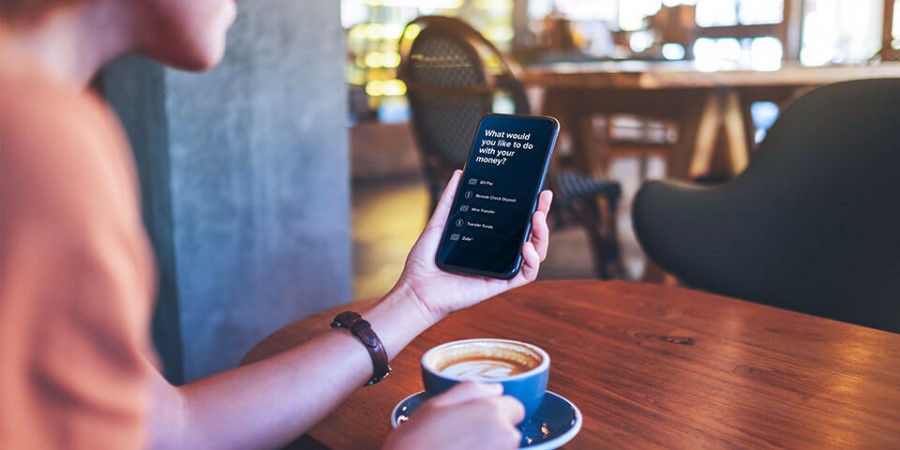-
Personal Banking -
Support
Update Your Contact Information
Whether you are moving, got a new phone number, or updated your email address, be sure to update your contact information through City National Online®.
Update your information from a web browser
Email Address(es):
- Sign in to City National Online.
- Select “My Profile” in the top right of the page.
- Confirm your identity.
- Select the dropdown next to Email Addresses.
- Select “Edit” or “Add Email Address.”
- You can add up to 2 different email addresses, and set one Primary Email Address to receive communications from us.
- Make your updates.
- Select “Save.”
Phone Number(s):
- Sign in to City National Online.
- Select “My Profile” in the top right of the page.
- Confirm your identity.
- Select the dropdown next to Phone Numbers.
- Select “Edit” or “Add Phone Number.”
- Select the Country and Phone Type.
- Enter and confirm your phone number.
- Select “Save.”
Mailing address:
- Sign in to City National Online.
- Select “My Accounts.”
- Select “Online Banking.”
- Select the “Customer Service” tab in the top navigation.
- Select “Change address” under Account Maintenance.
- Enter your new address.
- Select whether this address should be used for all accounts, or just for those that use the previous address.
- Select “Submit.”
Refer to our Online and Mobile Banking Service Agreement to learn more about accessing our online and mobile services.