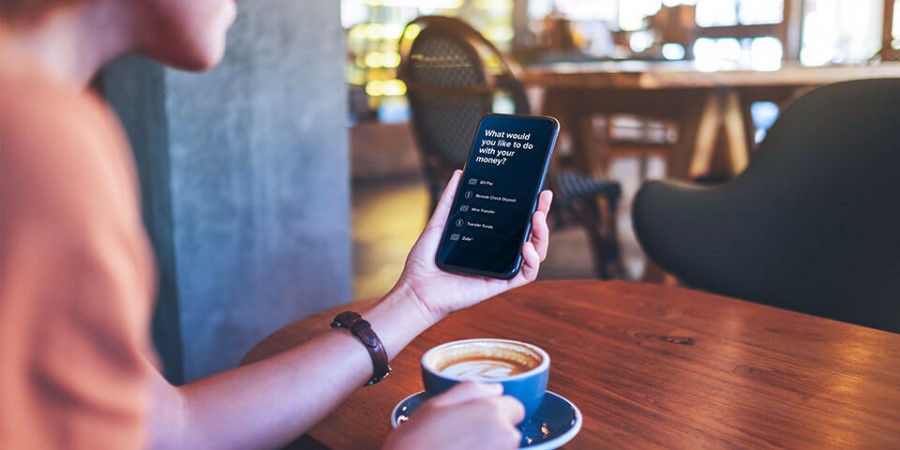-
Personal Banking -
Support
Enable Face or Touch ID
Sign in to the City National Bank App® easily using Face or Touch ID. No need to remember another password!
Face ID uses all saved facial recognition profiles on your device. We suggest only using Face ID for the mobile app if no one else has biometric access on your device. To turn on biometric authentication, ensure to select “Remember me” and “Register Device” at Sign In.
Enable Face ID on the City National Bank App
From an iOS device:
- Log in to the City National Bank App.
- From the Account Summary screen, select "Settings" from the navigation bar at the bottom of the screen.
- Under “Security”, select “Face ID Settings.”
- Use the toggle to turn on Face ID. You can use the toggle again to turn off Face ID at any time.
From an Android device:
- Log in to the City National Bank App.
- From the Account Summary screen, select the "Settings" tab at the bottom of the screen.
- Select "Biometric Settings."
- Use the "Use Device Biometrics" toggle to turn on Biometric enablement.
Enable Touch ID on the City National Bank App
- Log in to the City National Bank App.
- From the Account Summary screen, select "Settings" from the navigation bar at the bottom of the screen.
- Under “Security”, select “Touch ID Settings.”
- Use the toggle to turn on Touch ID. You can use the toggle again to turn off Touch ID at any time.
City National Bank App requires that you download the City National Bank App and is only available for select mobile devices. Requires setup in City National Online. Data connection required. Message and data rates may apply.
Refer to our Online and Mobile Banking Service Agreement to learn more about accessing our online and mobile services.