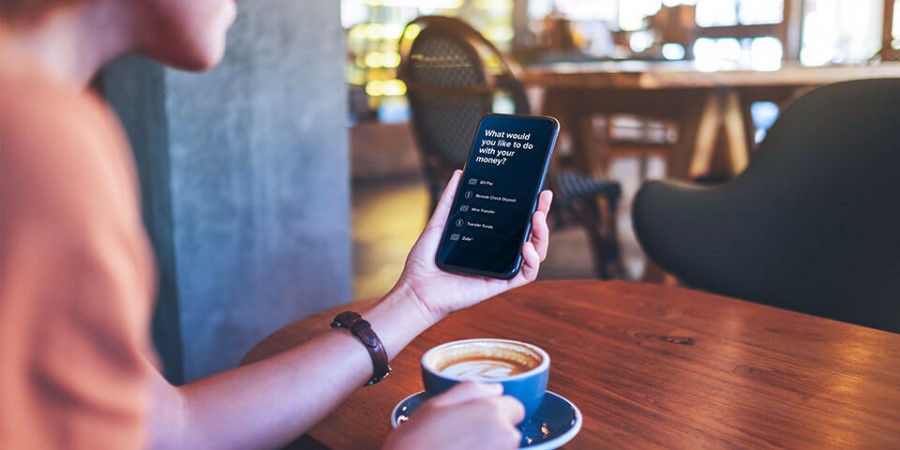-
Personal Banking -
Support
Receive Paperless Account Statements
By going paperless, you will stop receiving paper statements in the mail. Instead, you can securely access, download, or print your statements online.
Set up online statements for Checking or Savings accounts
- Sign into City National Online®.
- From the Account Summary, select Statements & Documents, then Statements. Here, you can view or download your electronic account statements.
- On the Statements page, select Go Paperless.
- Select an Account Type (Deposit or Loans).
- Select the Go Paperless toggle next to each account that you want to go paperless. You can also go paperless for all eligible bank accounts by using the toggle switch at the top of the table.
- Your enrollment preference will be updated immediately – no further action is required.
You'll now receive paperless statements and no longer receive paper statements in the mail. Changes may take 1-2 billing cycles to take effect.
Set up online statements for Credit Cards
- Sign into City National Online from a web browser.
- Select the credit card account name that you would like to receive online statements.
- Under I want to…, select Go Paperless.
- Use the toggle to turn on Paperless Enrollment.
You'll now receive online credit card statements and no longer receive paper statements in the mail. Changes may take 1-2 billing cycles to take effect.
Refer to our Online and Mobile Banking Service Agreement to learn more about accessing our online and mobile services.