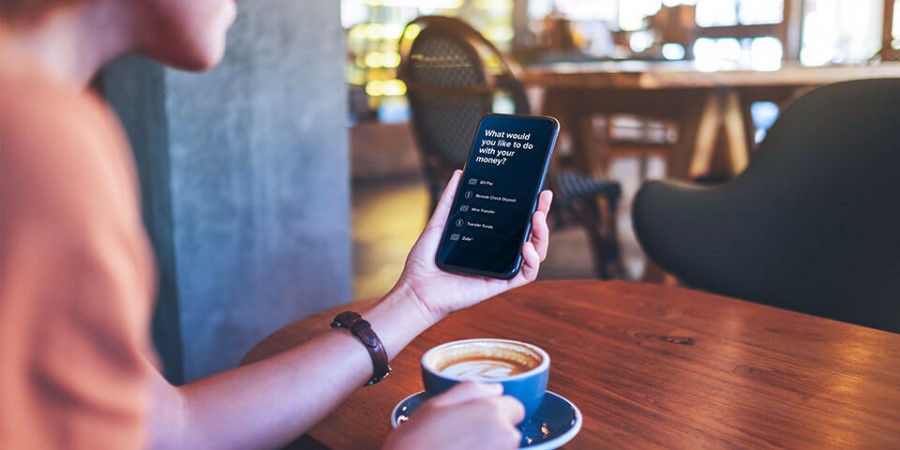-
Personal Banking -
Support
Set Up Credit Card AutoPay
City National credit cardholders can set up automatic payments using AutoPay – never stress about missing a payment due date again.
About AutoPay
- Your automatic payment account can be an eligible City National account or one from another bank.
- You can set up automatic payments to pay the Minimum Payment Due, Statement Balance, or Current Balance.
- Your payment is automatically made on the scheduled payment due date.
Set Up AutoPay on the City National Bank App®
- From Account Summary, select the credit card account you’d like to pay.
- Select “Pay.”
- Select the toggle next to “Set as AutoPay.”
- Choose to automatically pay the Minimum Payment, Statement Balance or Current Balance.
- Choose an account using the “From Account” dropdown menu.
- Eligible City National Bank accounts will automatically show.
- Select “+ Add” to add an external bank account.
- The system will make the payment on the payment due date.
- To confirm, slide the “Slide To Save AutoPay” toggle to the right.
- Review and accept the Terms and Conditions.
Set up AutoPay on City National Online®
- Sign in to City National Online.
- In the Account Summary, find your Credit Card account.
- Next to AutoPay: OFF, select “Setup.”
- Choose to automatically pay the Current Balance, Statement Balance or Minimum Payment Due.
- Select or add the “Pay From” account.
- Eligible City National Bank accounts will automatically show.
- Select the “Add/Edit Account” to add an external bank account.
- Select “Continue.”
- Review the details including the Terms and Conditions.
- Select that you agree to the terms and select “Confirm.”
- The system will make the payment on the due date.
Manage AutoPay on the City National Bank App
- From Account Summary, select the Credit Card Account you’d like to pay.
- Select “Pay.”
- Select “Manage.”
- Edit the credit card to pay, the amount, or the “Pay From” account.
- Review and accept the Terms and Conditions.
- Slide the toggle to the right to “Save AutoPay.”
Manage AutoPay on City National Online
- Sign in to City National Online.
- In the Account Summary, find your Credit Card account.
- Next to AutoPay: ON, select “Manage.”
- Select “Edit” to update the credit card to pay, the amount, or the “Pay From” account.
- Select “Continue.”
- Review and accept the Terms and Conditions.
- Select “Confirm.”
City National Bank App requires that you download the City National Bank App and is only available for select mobile devices. Requires setup in City National Online. Data connection required. Message and data rates may apply.
Refer to our Online and Mobile Banking Service Agreement to learn more about accessing our online and mobile services.